Campaign Manager - Campaign Manager (Silverlight)
Adding a Score Chart to a Score CardProcedure
A new, blank Score Chart is added to the Score Card, which can be configured when the Score Card is flipped. For example:
|
| Online & Instructor-Led Courses | Training Videos | Webinar Recordings | 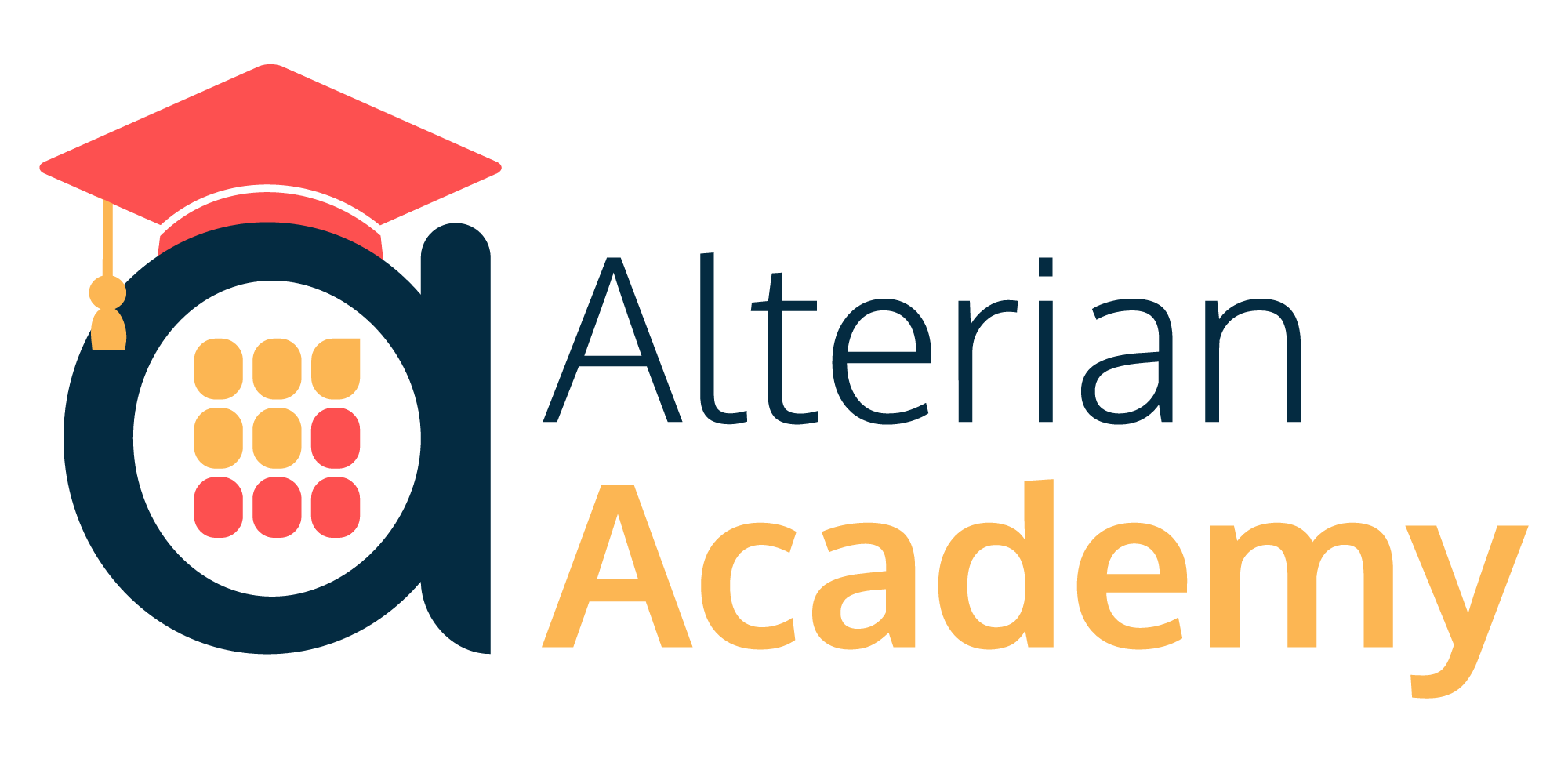
|
|
|
|
© Alterian. All Rights Reserved. | Privacy Policy | Legal Notice |   
|

